Toyota ITS + Nissan Consult 3 Plus + VOLVO VIDA DICE OTC 3 in 1 Car Diagnostic Tool
OTC Plus 3 in 1 Car Diagnostic Tool software:
Support Toyota Nissan Volvo 3 in 1 for diagnosis and programming.
Latest Software Version:
Toyota ITS: V16.00.017
Volvo Vida Dice: 2014D
Nissan Consult III Plus: V71.40.00

Question 1: When use the Volvo VIDA, when choose the username “1” and “admin”, both username can’t work.
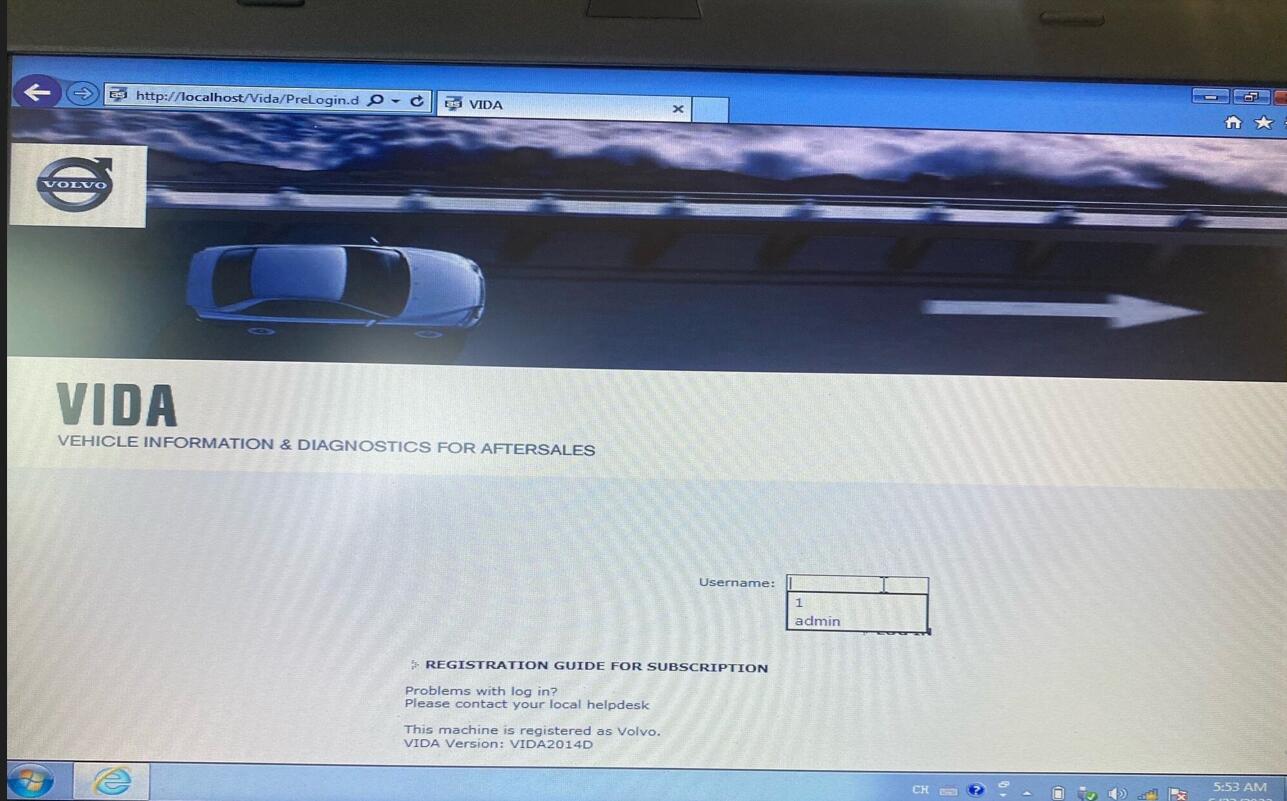
Answer:
When you use the Volvo VIDA software, you don’t need to connect the network.
Two methods you can do:
(1). Turn off the network which laptop connected, reboot the laptop, the username choose “1”.
(2). Set the computer to no longer automatically connect to the Internet. Then reboot the laptop, click “1” to try.
Question 2: When you diagnose the Nissan software, you choose “VI” and it can’t diagnose.
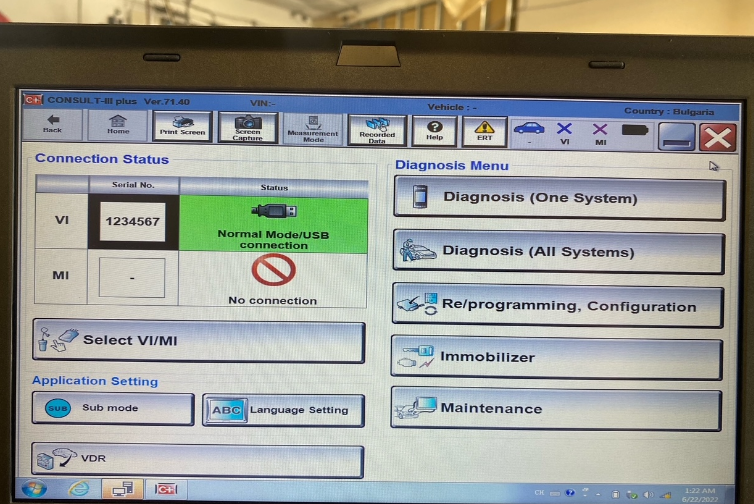
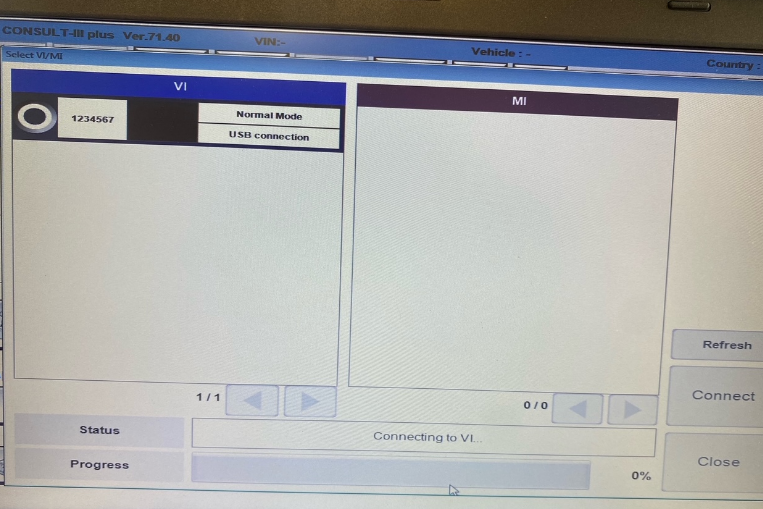
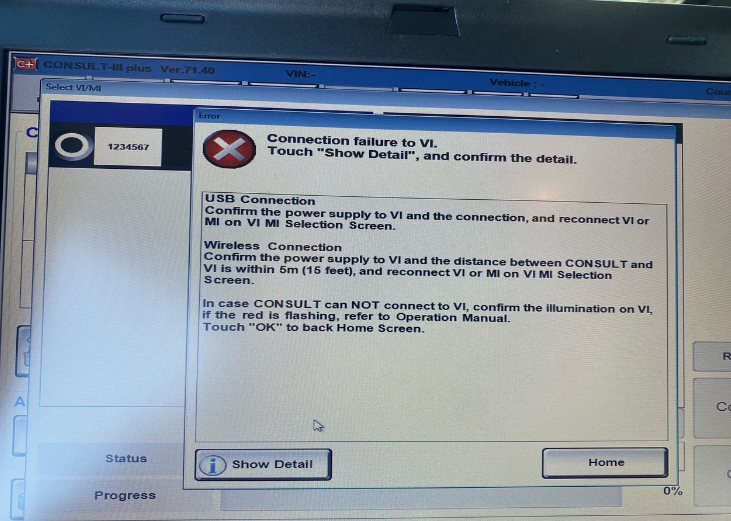
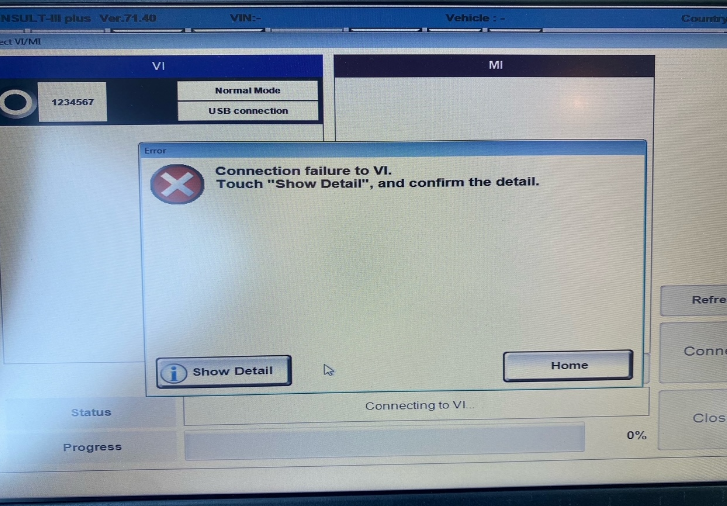
Answer:
When you use the Nissan software to diagnose, don’t need to choose the VI to diagnose.
You just click “Diagnosis (One System)”, don’t click “Diagnosis (All System)”.
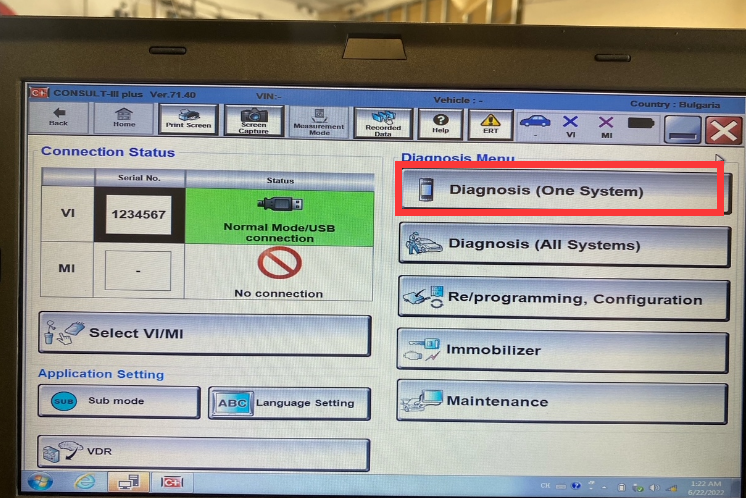
Question 3: When the VIM inform you need to update.
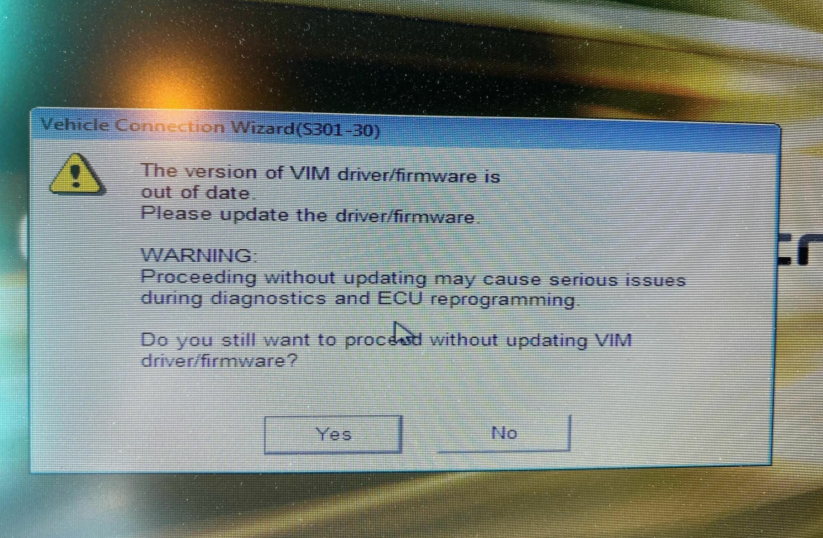
Answer:
Please click “Yes”, and work directly, if it inform you next time, click “Yes” again.
If you have other questions when using this tool, you can contact us to solve.
https://www.obd2tool.com/goods-10504-Toyota-ITS-Nissan-Consult3-Plus-VOLVO-VIDA-DICE-OTC-3in1-Plus-Lenovo-X220-Laptop.html
Comments
Post a Comment